Applicant Experience
GO Smart allows you to offer a custom site to your applicants. Customize the content and settings so that applicants feel like it’s an extension of your website.
HOME MESSAGE AND BRANDING
Starting with your Home page, invite applicants into the site with familiar imagery and colors that extend from your own website. Select a background color and logo that follow the applicant through the site. Craft a welcome message that lets applicants know what they can expect to see at this site or tells them a bit more about you!
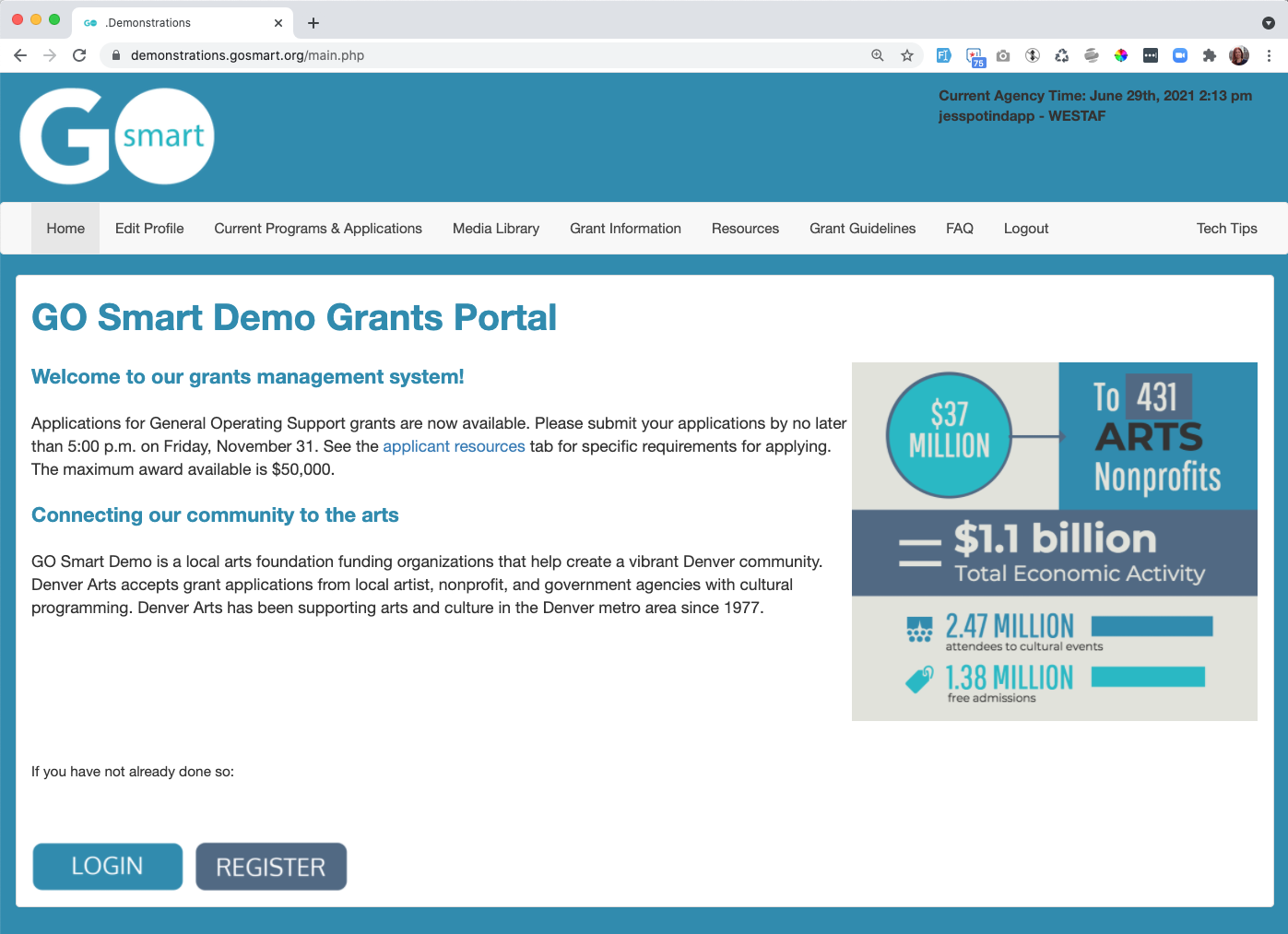
CUSTOM RESOURCE PAGES
Because we recommend that you keep your Home message short and sweet, you have the ability to offer additional information on optional resource pages. Include unlimited pages that can be used for guidelines, resources, contact information or any type of additional information your applicants may need before they get started on their grant opportunities.
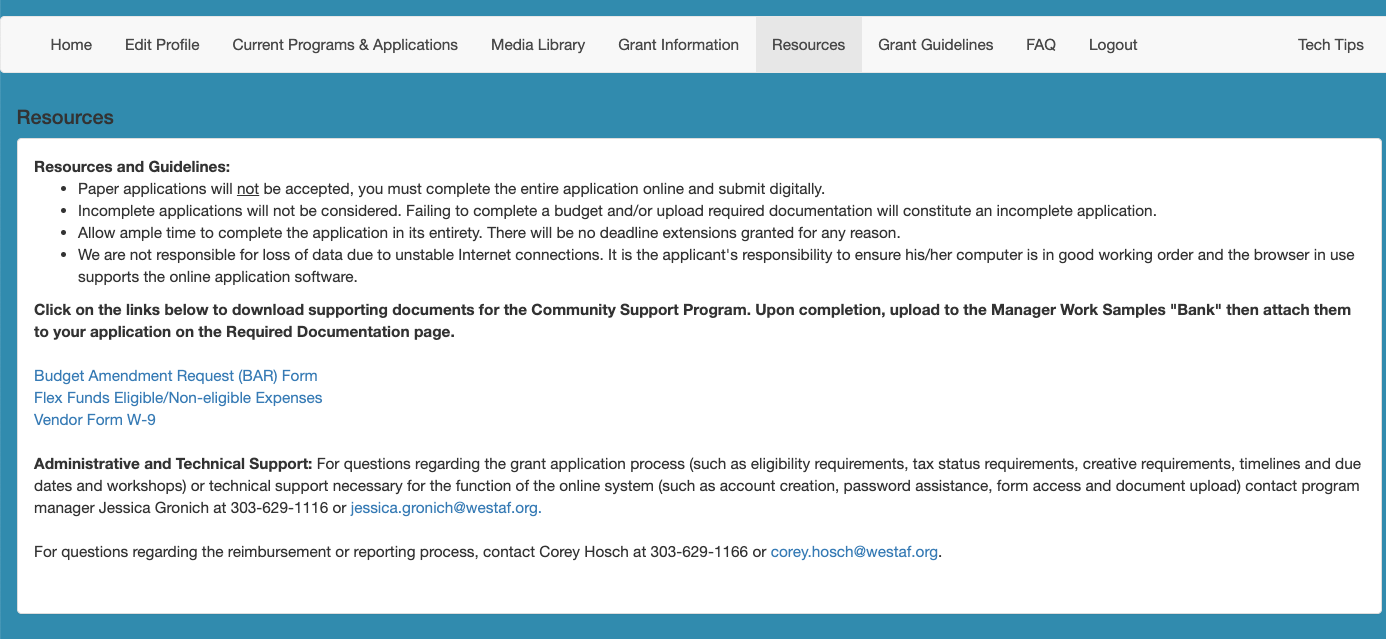
REGISTRATION
After they have looked around the site, applicants will be able to register. A registered account allows applicants to work on, save, and submit your grant opportunities. It also affords them the ability to store and reuse basic contact information. They can even manage files in an optional media library that they can use year after year. The basic registration process is simple and can be customized slightly. Ask the GO Smart team to turn on the enhanced profile, allowing you to let applicants self-designate as individuals or organizations. Turn on the NEA setting, and ask custom National Endowment of the Arts demographic questions. Further customize by turning off or on any of the nine custom fields such as Mission, Org History, and Web Address.
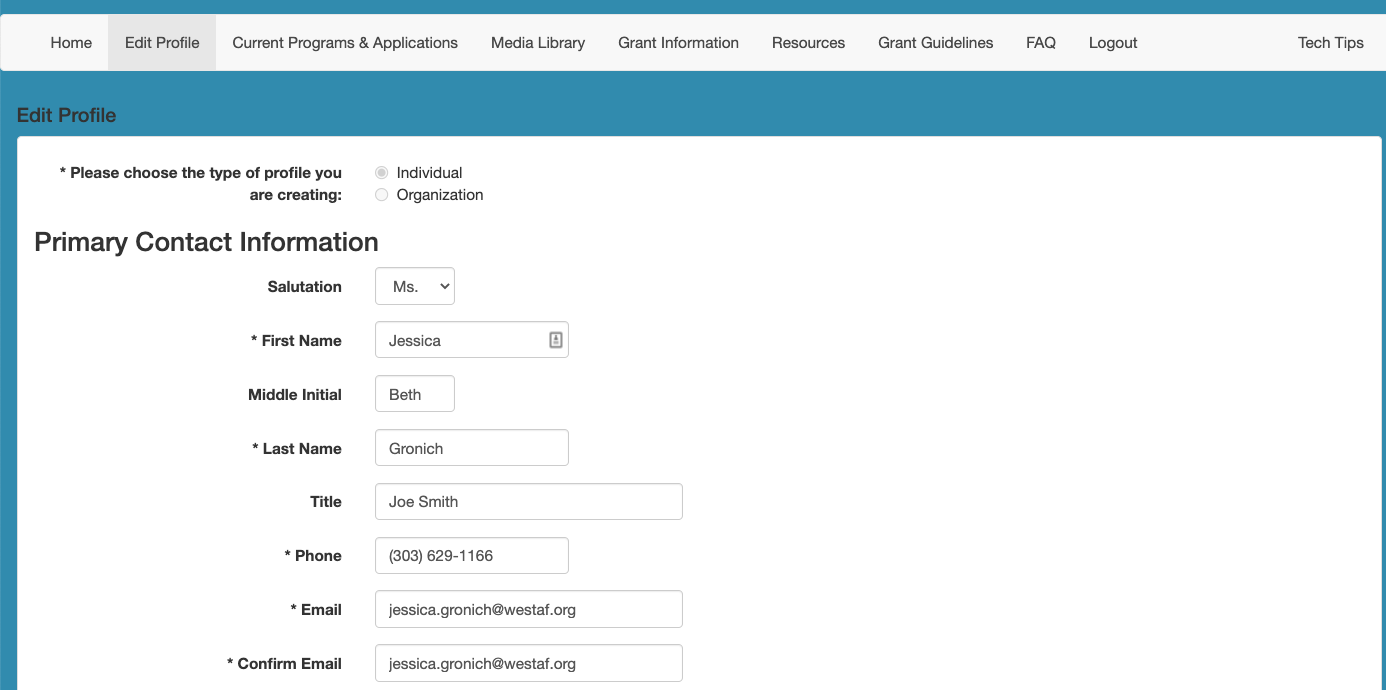
MEDIA LIBRARY
Allow your applicants to upload and manage their media in a library that can be accessed year after year. Determine which media types you want to permit and craft custom language that will help guide them through.
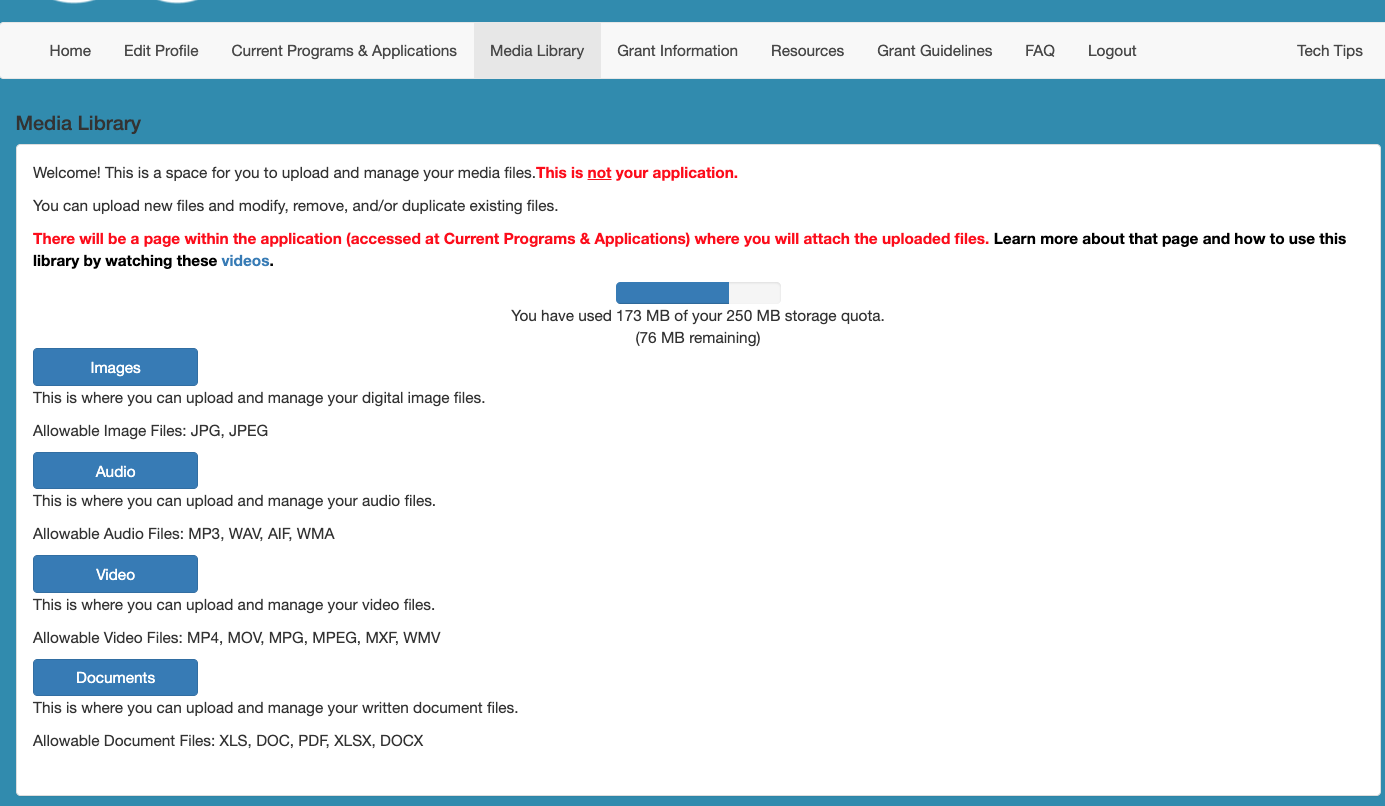
GRANT OPPORTUNITIES
The main reason you’re using GO Smart is to invite applicants to submit applications. The big show happens at the Current Programs & Applications tab. This is where you will make available any or all of your grant opportunities. Determine which grants are visible to applicants, set the dates and deadlines that determine when applicants have access, and offer additional forms such as Intents to Apply, Interim, and Final Reports. Applicants can return to this space over and over or they can submit forms during a single session.

