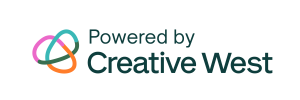AGENCY LOGO
- Navigate to Front End Manager > Agency Editor.
- Scroll to the Branding section.
- Click the gray Update button (or Upload button, if you’ve not yet uploaded a logo) located just below “Agency Logo”.
- Select the logo from your files (we recommend using a PNG file).
- Click the blue Update button at the bottom of the page to save your logo.
Tagged background, help, logo, portal setup