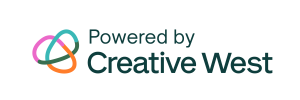Like all pages in GO Smart, the Media Library Selection page includes an Info/Instruction text field where you can include custom language. While you can direct your applicants on how to use the Media Library Selection page in whatever way you prefer, we have created some template language you might find helpful. This dynamic page can confuse some new users who aren’t familiar with their Media Library.
If you’d like, copy the language below into your Info/Instruction Text field on the Media Library Selection page. Include it along with your own language that will instruct applicants which files you want them to attach (ie, a list of the image, video, audio, and/or document files that support their application).
Attach media from your Media Library by doing the following:
- Click any of the Attach buttons below (ie. Attach Image, Attach Audio, etc).
- Check the box for the desired file(s)
- If you have not yet uploaded your desired media to your Media Library:
- Click the green Upload New Media file button. This will take you to the upload form in your Media Library.
- Follow the Media Library instructions to upload your file(s). Upload or modify additional files while in the Media Library.
- Click the Return to Application button to return to this application.
- Click the Attach button
- Check the box for the desired file(s)
- If you have not yet uploaded your desired media to your Media Library:
- Click Save
- Review the Attached Media section to verify your selection
See below for an example of the applicant view of a Media Library Selection page with this template language.