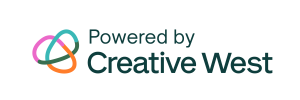This page is constructed with fields that you will designate as Expense, Income, In-Kind, or Informational.
- Each field of the same designation is automatically totaled; except the informational fields which will allow you to determine which sequence of fields should be added together
Applicant view of Custom Calculation page
Custom Calculation Question Types
As you did on the Custom Narrative page, you will add questions to a Custom Calculation page by using the Add New Question tool and selecting the Question Type from the drop down menu
Freeform Item
Select this type of question when you would like to ask for a budgetary numerical item but you want to give your applicant the ability to label what this item is. For example, ask for expenses but invite the applicant to tell you what they spent the money on. After adding this question, you will Edit and select which type of
Info Only
This question/field type allows you to enter directive text throughout the page.
Numerical Item
Select this type of question when you would like to ask for a numerical item. After adding this question, you will Edit and select which type of budget data this item will be requesting (expense, income, in-kind, or informational). For example, ask for expenses but invite the applicant to tell you what they spent the money on. All Expense items on a page will automatically total in a field titled Total Expenses. The same will happen for income and in-kind items.
Select Informational when you would like to ask for a non-budgetary numerical item. For example, ask for board demographics, audience numbers, etc. If you use these types of fields, you can designate which sequence of these fields should be added together. You will create the total field for these items by adding a Sum Numerical Item.
Save Button
Save Button allows you to add additional Save Buttons to your page. A Save Button appears at the bottom of the page by default, but we recommend adding additional buttons when your page exceeds 20 fields.
Sum Numerical Item
Select this question type and click edit to determine what this field will be labeled and to select the Informational items that will be added together. Information items must be in sequence to be added together, and can not be randomly placed throughout the page. You can add multiple sections of Information Items and Sum Numerical Items if desired.