This page allows you to create a custom table with four columns and limitless rows. The label column allows for your own labels or can be left as a freeform so that your applicants can enter the label. Columns 1-3 will allow your applicants to enter numerical data according to the column headers and row labels.
- Designate the table as an Expense, Income, In-Kind, or Informational to determine if the numbers collected are budgetary or simply numeric.
- Create multiple sections per table by typing a section header and selecting Display for all rows you want to be visible to applicants.
- All sections automatically subtotal, and all subtotals automatically total.
NOTE: Only the Line Items column will accept non-numerical data from the applicant. This parameter ensures the automatic calculation that occurs in each column works consistently. If you would like to ask for narrative responses in a table, use the Multiple Submission tool on a custom narrative page instead.[
Custom Table Form
Column Titles: Column 1 will act as the first column where applicants will be entering numerical data. You can include up to 3 numerical data columns.
Section Title: this will act as the header of the very first column. This column will either display the labels you enter on the Line Items or you can check the display and freeform boxes if you would like to give your applicant the opportunity to type their own label.
Be sure to check the Display box for any column or row you would like to be included in the table. Typing a label or heading is not enough to tell the system to display that row or column.
Add multiple lines to each section as needed. Utilize multiple sections, but be aware that there will be a grand total for all sections, so it is best to use sections only when you’re asking for different items within the same type of budget data (expense, income, in-kind).
*NOTE: Each custom table form page can only include one table. You can not add any questions to these pages, nor can you build multiple tables per page. You can create multiple Custom Table Form pages if you need to offer multiple tables.


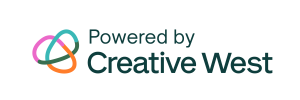
One Response