Though GO Smart affords you many areas to offer information to your panelists, you may find that you’d like to create an external document or rubric to which you will link panelists. The instructions section allows up to 500 characters of instruction, but it is also an ideal place to link to one or multiple files, as shown in the example below.
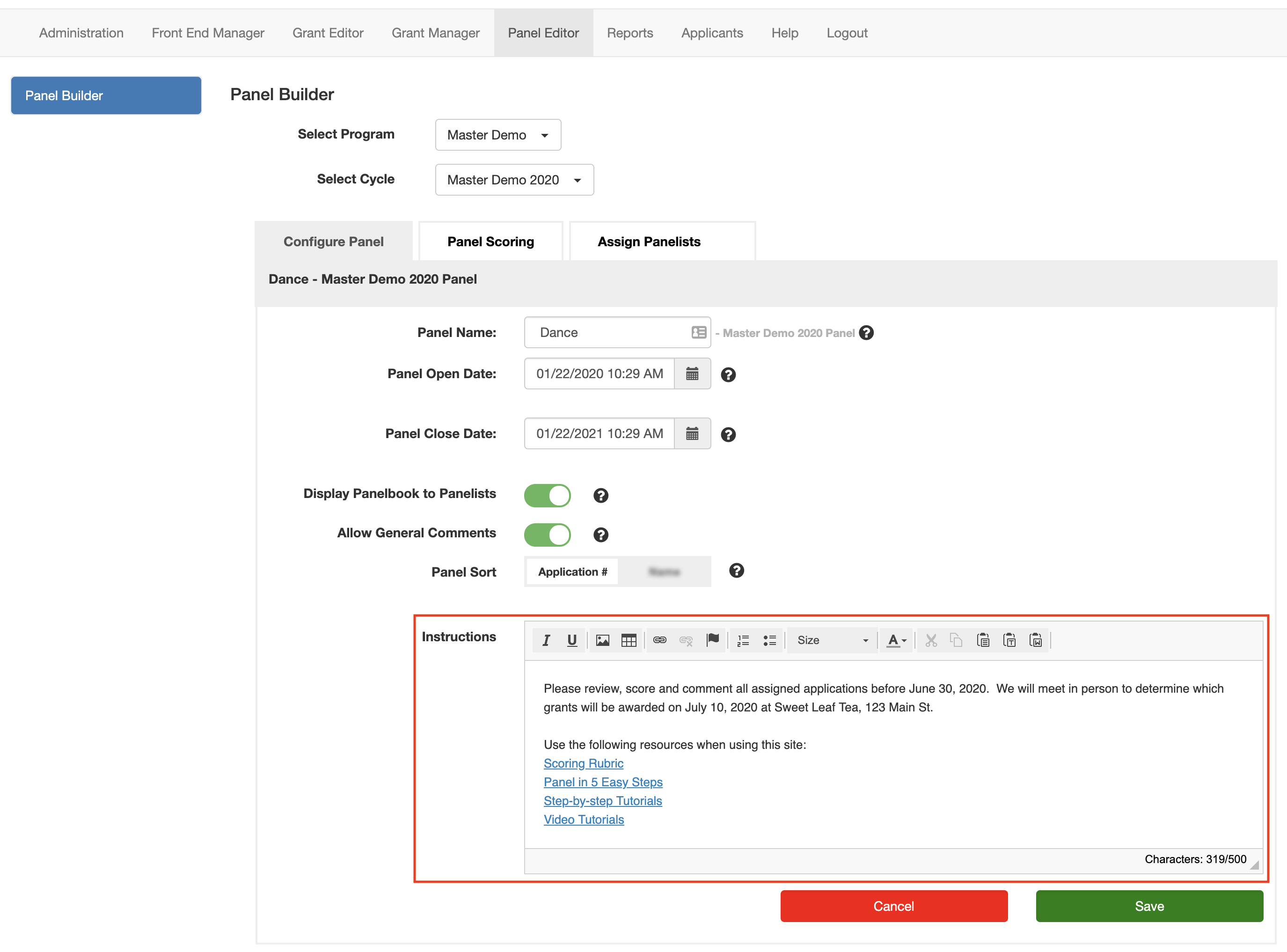
Link to external instructions by doing the following:
- Navigate to the Agency Message at Front End Manager > Agency Editor.
- Click on the image or link text editor icons and a new window will open.
- Click on the Browse Server button in the new window.
- Upload the item(s) you want to link to in your panel instructions (follow this tutorial for more information).
- Click on the new uploaded item.
- Click on the Select button.
- You’ll see the new window again with the link to the hosted file now in the URL field.
- Copy that URL link.
- Click Cancel and OK to close the small window without saving.
- Navigate to the Panel Editor and select the desired Program and Cycle.
- Click Create New Panel to begin a new panel OR access an existing panel by clicking the Configure Panel tab.
- Create and highlight the text in the Panel Instructions text field that should have the link.
- Use the Link icon to paste the copied link where you want it in the instructions.


One Response